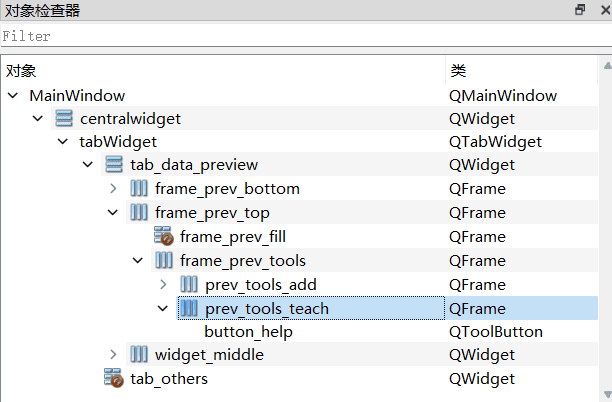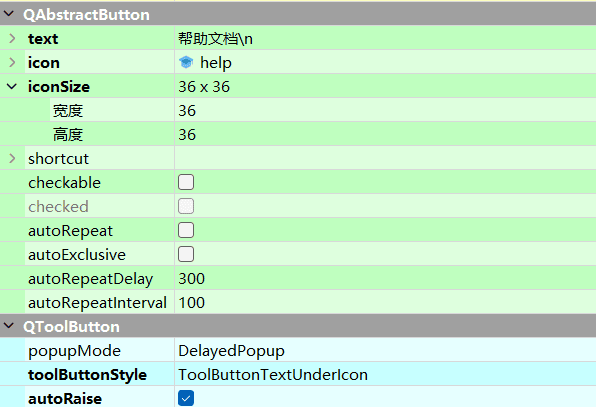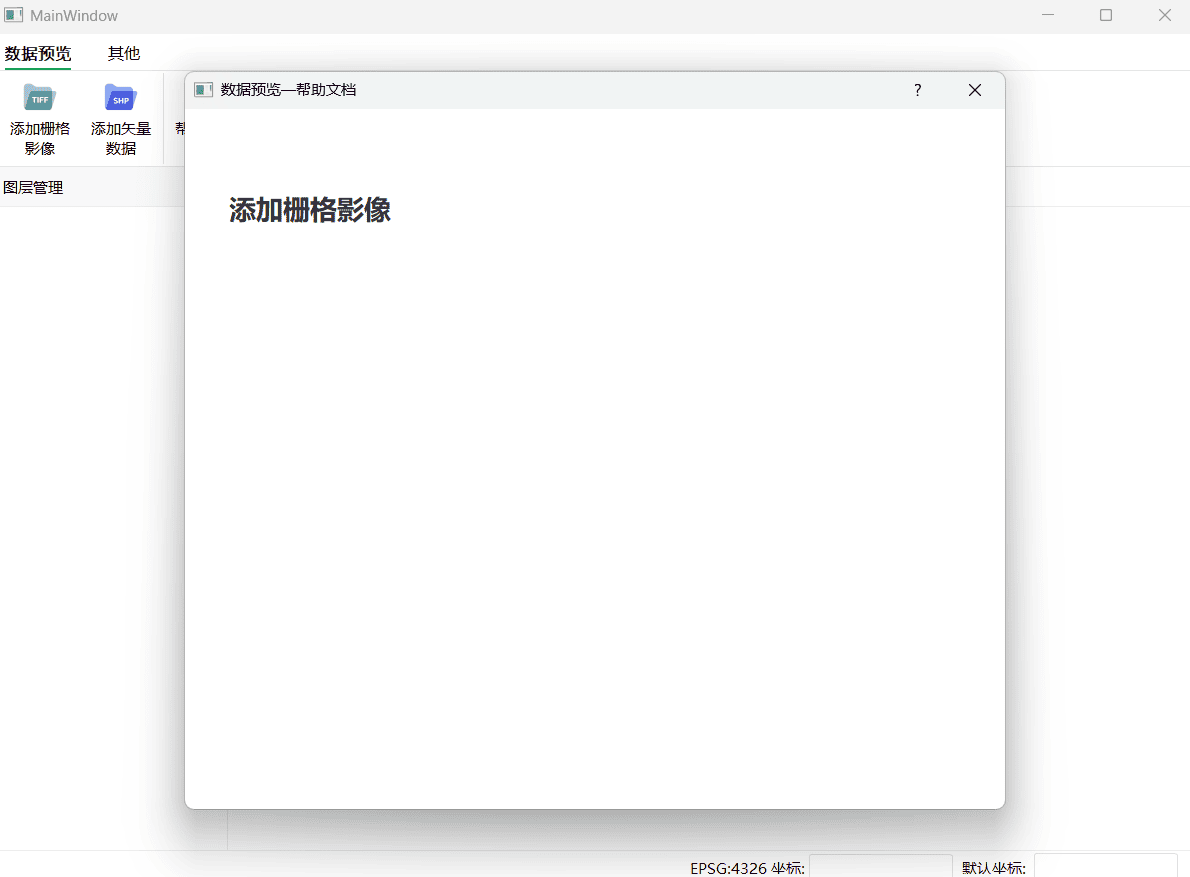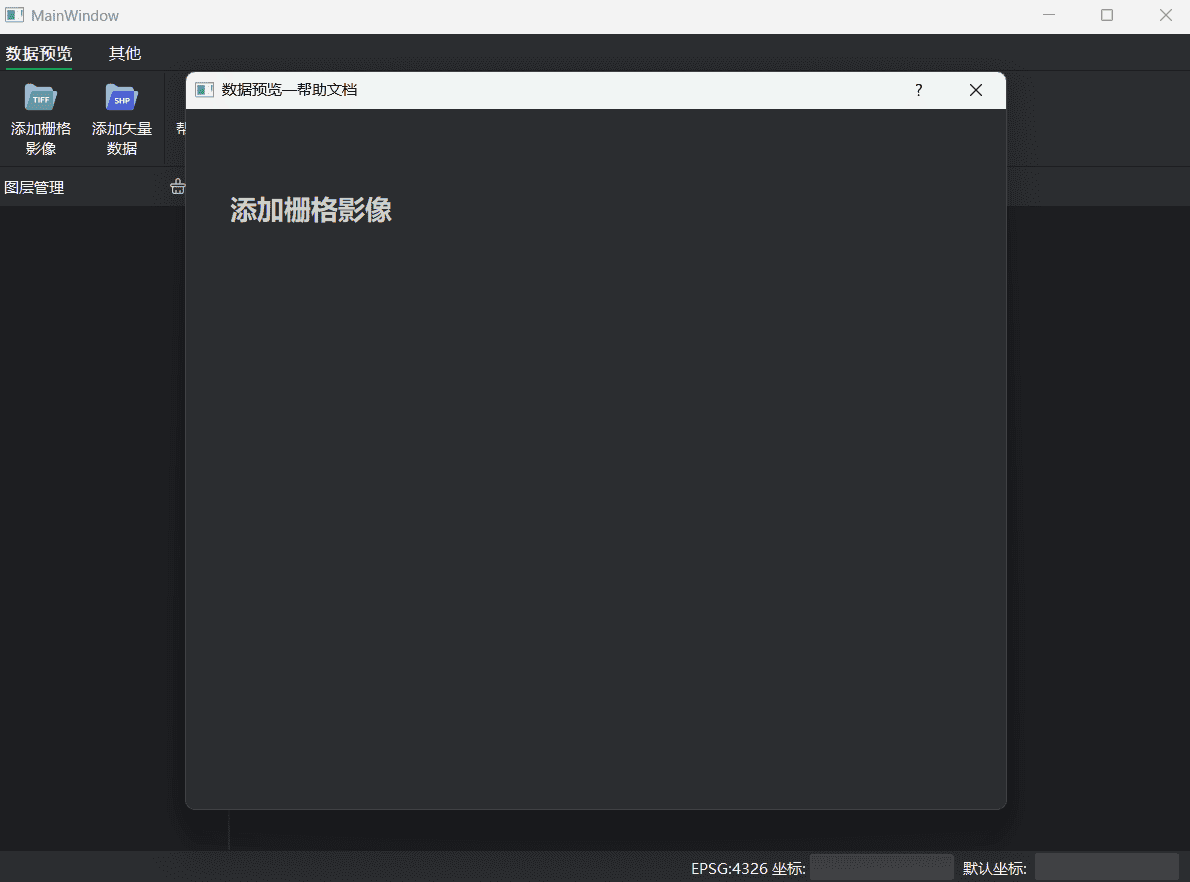软件内置帮助文档,原理是加载本地html文件,加载到QDialog中展示
帮助界面 在utils中创建help_dialog.py文件,内容如下:
import osimport sysfrom PyQt5.QtCore import QUrlfrom PyQt5.QtGui import QDesktopServicesfrom PyQt5.QtWebKitWidgets import QWebView, QWebPagefrom PyQt5.QtWidgets import QDialog, QVBoxLayoutclass CustomHelpDialog (QDialog ):def __init__ (self, parent=None ):super ().__init__(parent)def set_theme (self, theme, bg_color ):def set_title (self, title ):class CustomWebView (QWebView ):def __init__ (self, parent=None ):super ().__init__(parent)'font-family: Microsoft YaHei' )def linkClicked (self, url ):def refresh_help_dialog (help_dialog, theme, name=None ):if help_dialog is None :return 'background: white' if theme == 'light' else 'background: #2B2D30' 0 ).widget()if name is not None :f'{os.path.dirname(sys.argv[0 ])} /markdown/{name} .html' )else :def show_help_dialog (main, name, title ):'background: white' if main.theme == 'light' else 'background: #2B2D30' if main.help_dialog is None :f'{title} —帮助文档' )4 , 34 , 4 , 0 )f'{os.path.dirname(sys.argv[0 ])} /markdown/{name} .html' )820 , 700 )else :f'{title} —帮助文档' )
按钮设计 使用Qt Designer在UI中添加帮助文档按钮,找到prev_tools_teach,内部添加QToolButton组件,并设置layoutLeftMargin设置为4,其他 Margin 设置为0,Spacing 设置为2。按钮设置如下图。
按钮绑定 在preview.py文件的bind_func方法中添加绑定代码
preview.py from utils.help_dialog import show_help_dialogdef bind_func (main ):lambda self: show_help_dialog(main, 'preview' , '数据预览' ))
文档编写 在根目录创建目录markdown,目录下存放具体的文档,格式是.html。其内容有要求,具体是从目录的them.json文件中读取主题信息,然后读取对应css样式文件,css文件放在markdown/css/目录下。
<!doctype html > <html > <head > <meta charset ='UTF-8' > <meta name ='viewport' content ='width=device-width initial-scale=1' > <title > preview</title > <link rel ="stylesheet" rev ="stylesheet" id ="style" type ="text/css" media ="all" /> <script type ="text/javascript" src ="theme.json" > </script > <script > (function change_skin ( path = 'css/' + theme + '.css' document .getElementById ("style" ).href =path; })() </script > </head > <body class ='typora-export os-windows' > <div class ='typora-export-content' > <div id ='write' class ='' > <h2 id ='添加栅格影像' > <span > 添加栅格影像</span > </h2 > </div > </div > </body > </html >
样式文件下载地址:
写入主题到theme.json文件中,在切换主题时写入到文件,并刷新dialog
main.py class PyQgisSEApp (QMainWindow, Ui_MainWindow):def __init__ (self, app: QgsApplication ):None def switch_theme (self ):def save_theme_file (self ):try :f'{os.path.dirname(sys.argv[0 ])} /markdown/theme.json' open (path, 'w' , encoding='utf-8' )f"theme='{self.theme} '" )except Exception as e:print (e)
效果预览 效果如下: