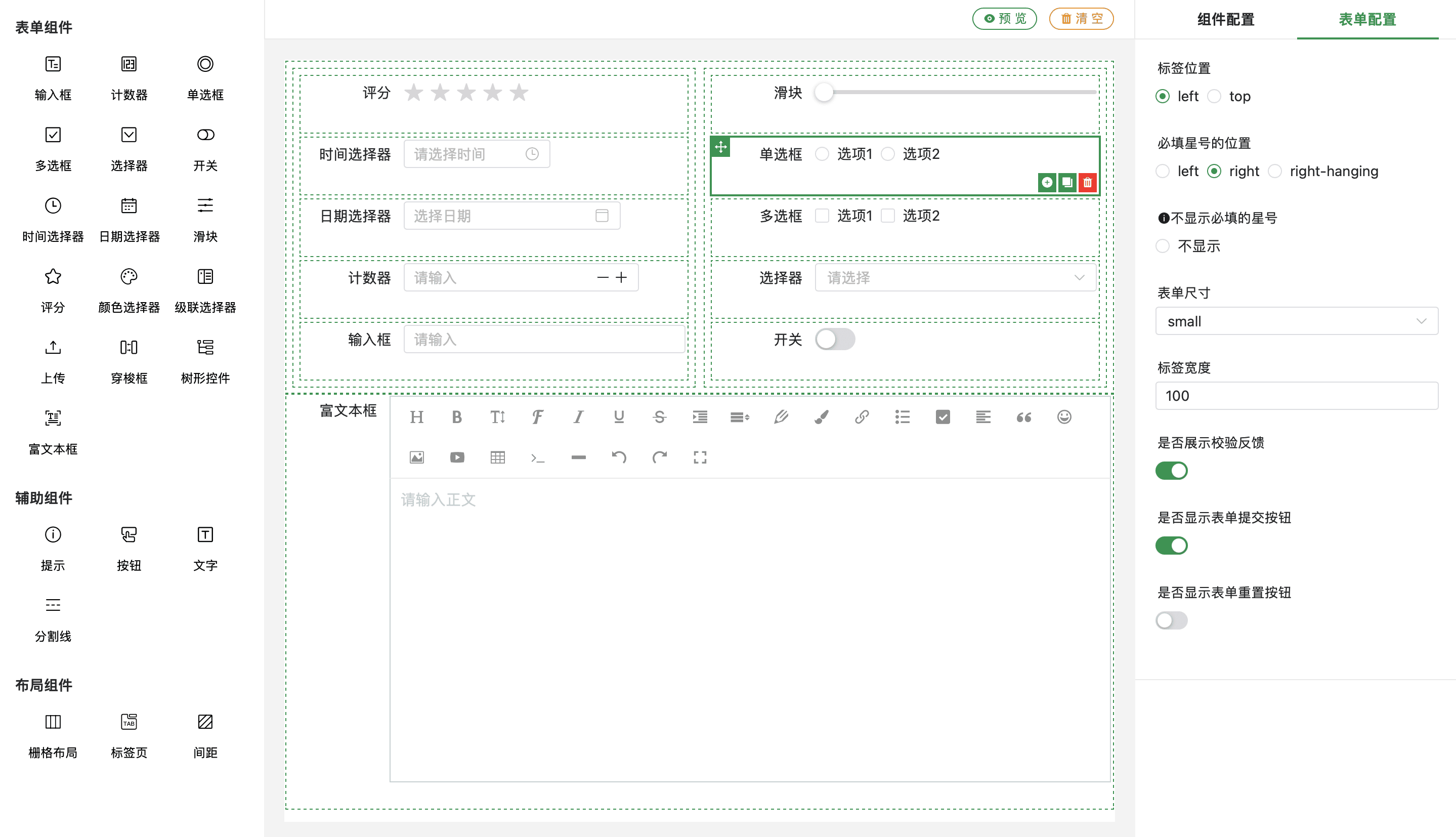使用Docker将Vite Vue项目部署到Nginx二级目录
使用Dockerfile构建Nginx的Docker镜像,并将vite项目拷贝到镜像中的Nginx目录下,在配置文件中配置Vite项目的二级映射目录。
Vue项目配置 使用Vite创建一个Vue项目,点我查看如何创建
配置打包路径
在Nginx中如果是二级目录,例如/web时,需要设置线上的打包路径
在项目跟路径下创建两个文件:.env.production、.env.development,写入一下内容:
.env.production##生产环境 NODE_ENV = 'production' VITE_BASE_PATH = /form-designer/ .env.development##开发环境 NODE_ENV = 'development' VITE_BASE_PATH = '/'
在vite.config.js中配置base属性,打开配置文件:
vite.config .jsimport { defineConfig, loadEnv } from 'vite' import vue from '@vitejs/plugin-vue' export default defineConfig (({ mode } ) => {const env = loadEnv (mode, process.cwd ());return {base : env.VITE_BASE_PATH ,plugins : [vue ()],
修改package.json,添加build命令:
"scripts" : { "dev" : "vite" , "build" : "vite build --mode production" , "preview" : "vite preview" } ,
配置路由 打包项目 使用下面命令打包
压缩文件夹,方便上传到服务器进行打包部署
tar -zcvf dist.tar.gz dist/
Docker配置 工作系统中需要安装Docker环境,打包镜像用。这里以CentOS为例安装Docker
使用下面命令安装:
curl -fsSL https://get.docker.com | bash -s docker --mirror Aliyun
出现命令提示,即为安装成功:
[root@swcode docker]for containersexec Execute a command in a running containerin to a registrylogout Log out from a registryfor images
配置Docker镜像源:
进入下面目录:
创建daemon.json,写入下面内容:
daemon.json{ "registry-mirrors" : [ "http://hub-mirror.c.163.com" , "https://docker.mirrors.ustc.edu.cn" , "https://mirror.baidubce.com" , "https://registry.docker-cn.com" ] }
阿里云的镜像加速很好用的,点我获取加速地址
使配置生效
systemctl daemon-reload
制作镜像 将文件上传到服务器上进行打包和发布,Dockerfile和要打包的文件需要在同一个目录下,确保服务器上已经安装Docker环境。
Dockerfile FROM nginxMAINTAINER swcode <2627311935 @qq.com>COPY dist /usr/share/nginx/html/form-designer/ COPY nginx.conf /etc/nginx/nginx.conf ENTRYPOINT nginx -g "daemon off;"
Nginx配置 创建nginx.conf配置文件,基于location实现二级访问目录,修改配置信息:
nginx.confworker_processes 1 ;events {worker_connections 1024 ;http {include mime.types;default_type application/json;sendfile on ;keepalive_timeout 65 ;server {listen 80 ;server_name localhost;location / {root /usr/share/nginx/html;index index.html index.htm;location /form-designer {alias /usr/share/nginx/html/form-designer;index index.html index.htm;try_files $uri $uri / /form-designer/index.html;error_page 500 502 503 504 /50x.html;location = /50x.html {root html;include servers/*;
注意!配置了root之后,其他的二级目录需要使用alias
上传文件 将dist.tar.gz上传到服务器,使用下面命令解压
确保下面三个文件在同一目录
Dockerfile
build镜像 使用下面命令,build镜像
docker build -t form-designer .
form-designer :表示镜像名‘.’ :表示当前目录
ngnix没有指定版本会自动拉取最新版,等待镜像build。。。
[root@swcode dockerfile]for docker.io/library/nginx:latest 0.0s
使用docker命令查看镜像
[root@swcode dockerfile]
运行容器 使用下面命令运行容器:
docker run --name form-designer-web -p 81:80 -d form-designer
form-designer-web :是容器名form-designer :是镜像名-p 81:80 :表示服务器端口(外部)81映射到容器内部端口80
使用docker命令查看容器
[root@swcode dockerfile]"/bin/sh -c 'nginx -…" 48 minutes ago Up 48 minutes 0.0.0.0:81->80/tcp form-designer-web
访问网站 访问网址:http://ip:81/form-designer
其他命令 删除镜像 删除容器 docker rm -f [容器名 | 容器ID]